2022. 3. 18. 13:20ㆍReact Native/API
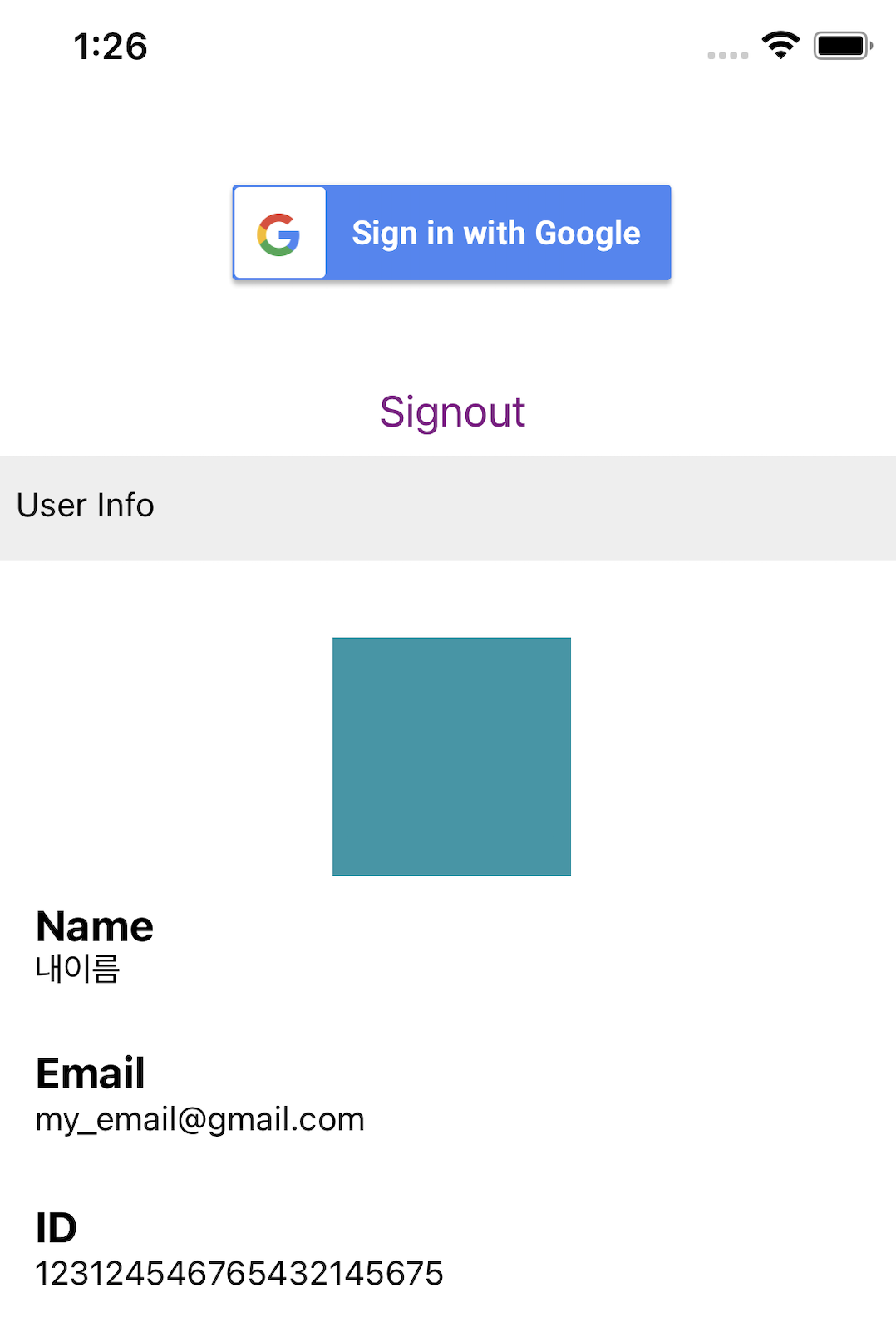
1. Create Firebase project in Firebase console
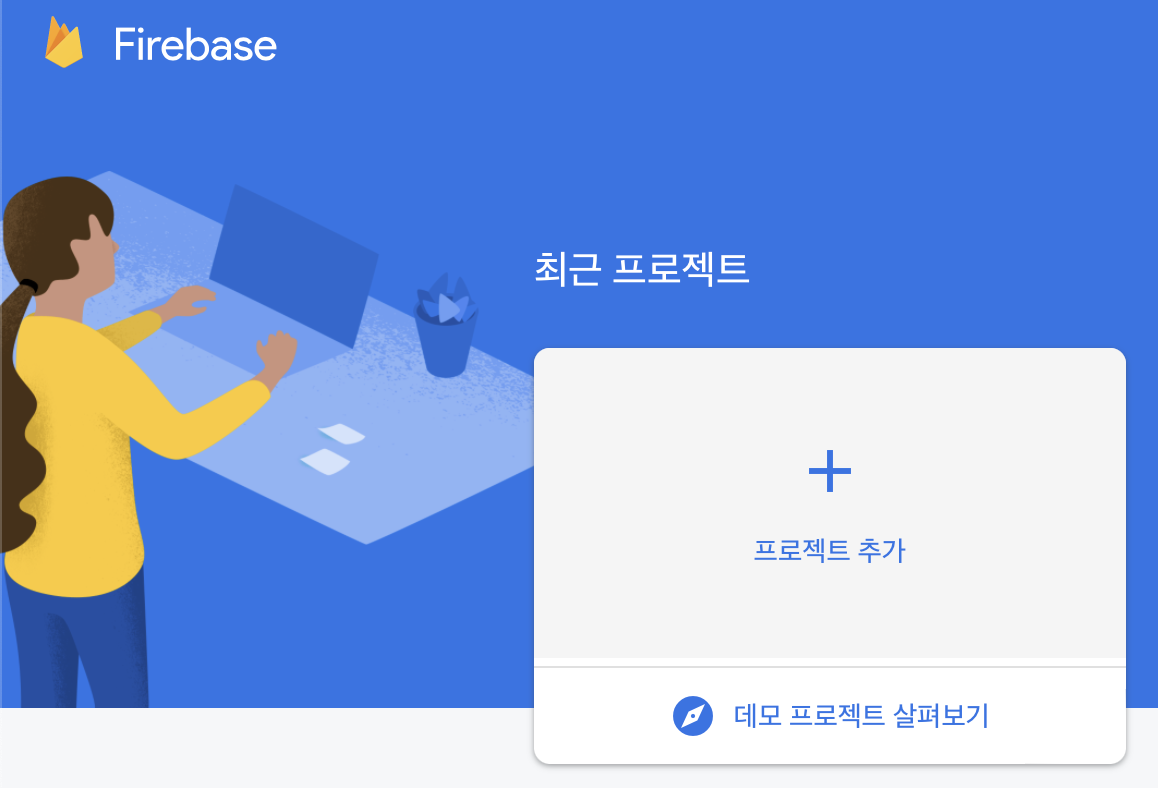

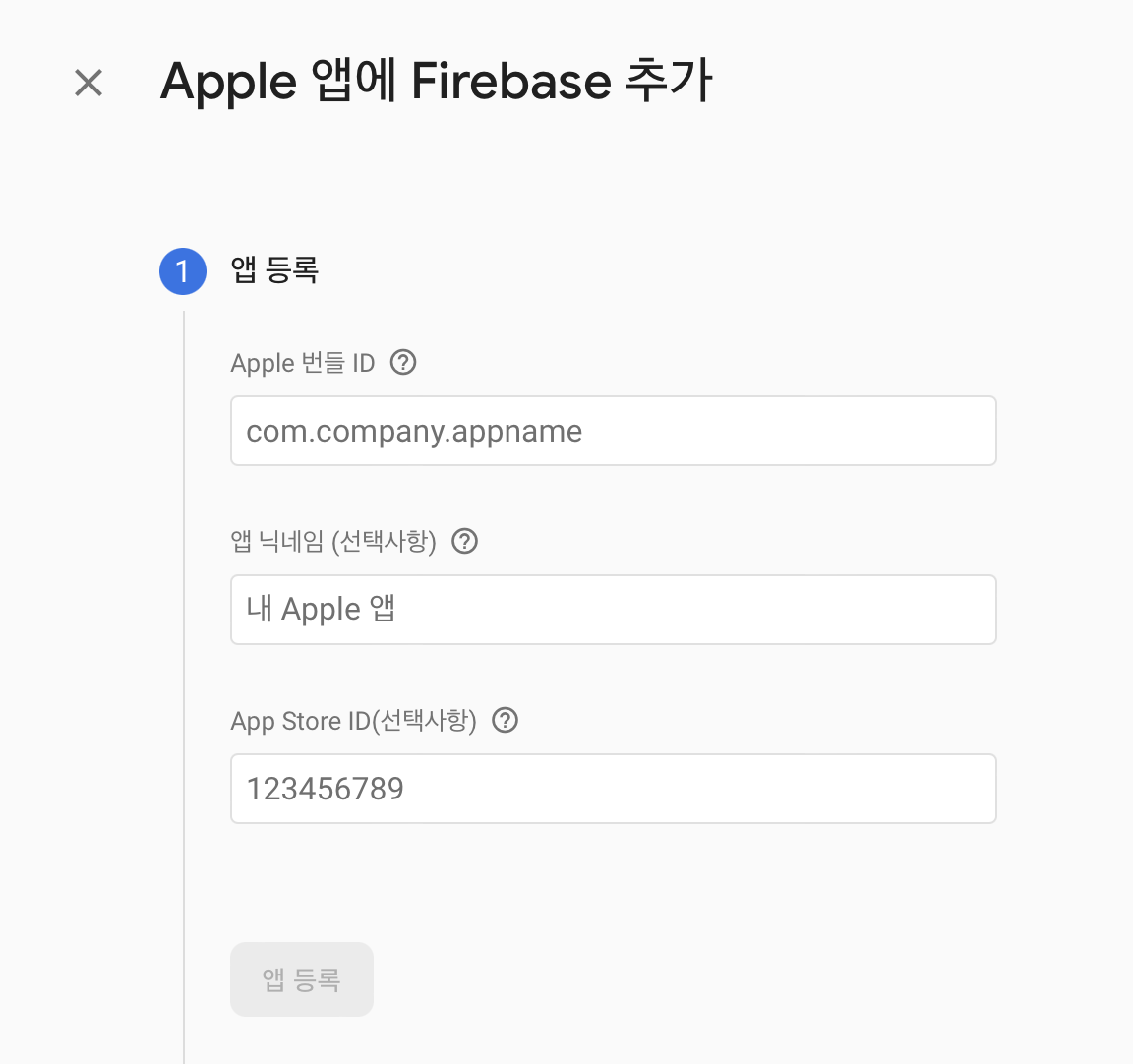
- Apple bundle ID 입력 (Xocode - Show the project navigator - project - General - Identity - Bundle Identifier)
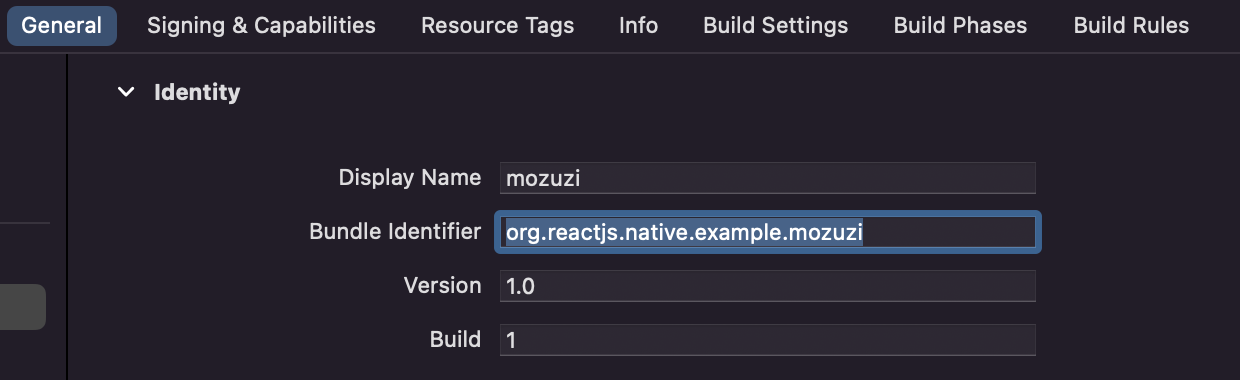


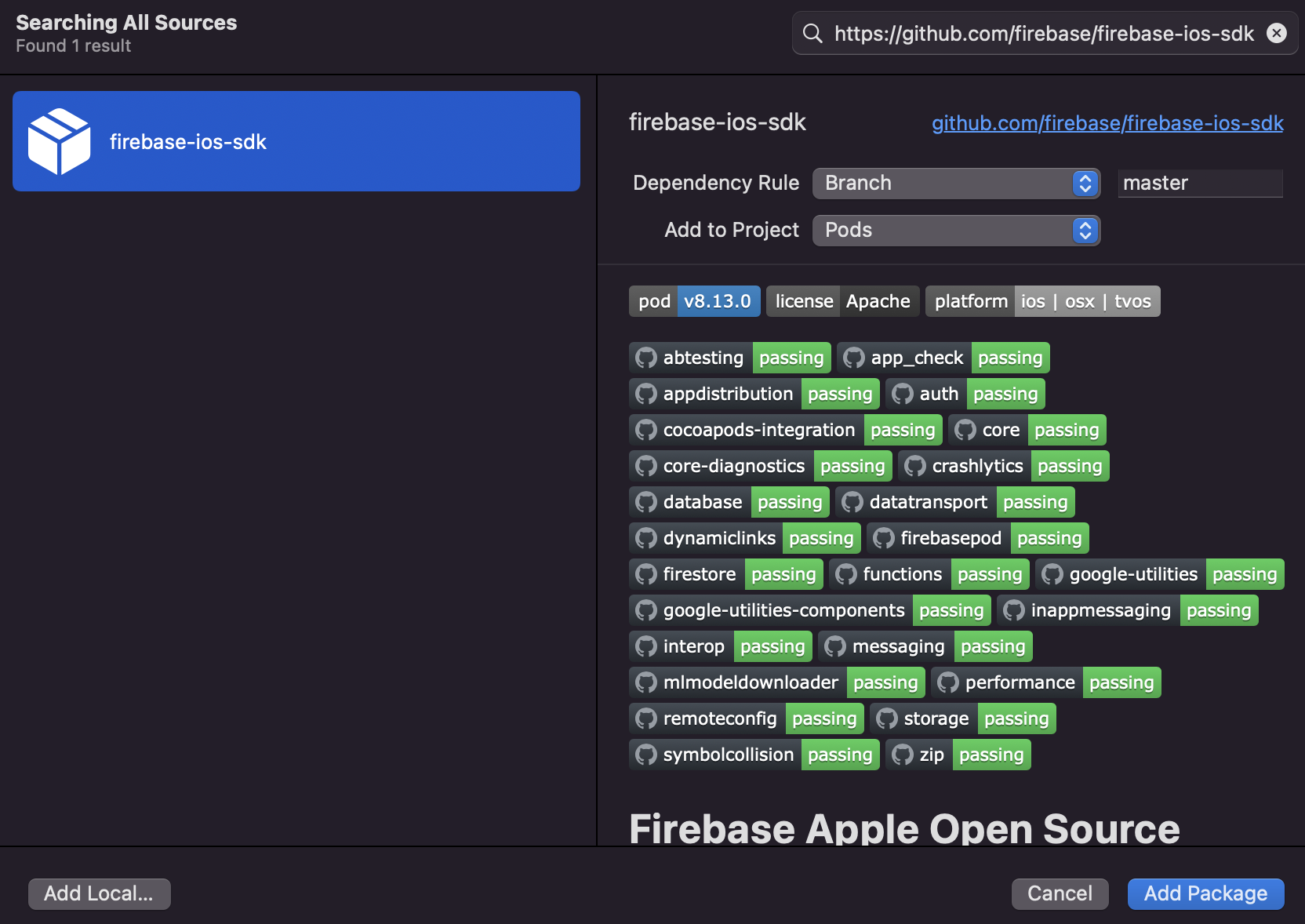

@import UIKit;
@import Firebase;
FirebaseApp.configure()
⬇️
static void InitializeFlipper(UIApplication *application) {
...
}
#endif
@import UIKit;
@import Firebase;
@implementation AppDelegate
- (BOOL)application:(UIApplication *)application didFinishLaunchingWithOptions:(NSDictionary *)launchOptions
{
#ifdef FB_SONARKIT_ENABLED
InitializeFlipper(application);
#endif
RCTBridge *bridge = [[RCTBridge alloc] initWithDelegate:self launchOptions:launchOptions];
...
[FIRApp configure];
return YES;
}
The app is now connected to Firebase.
2. Activate Google Login in Firebase
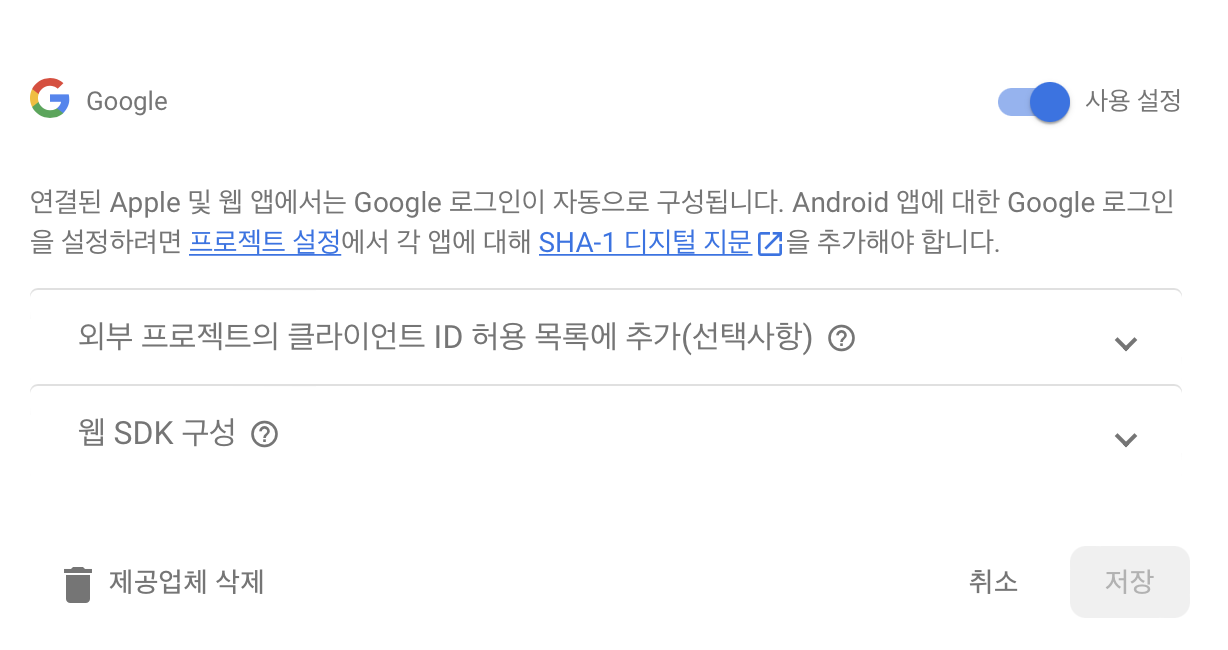
Firebase Dashboard-> Authentication -> Google Sign-in method -> 사용 설정 toggle
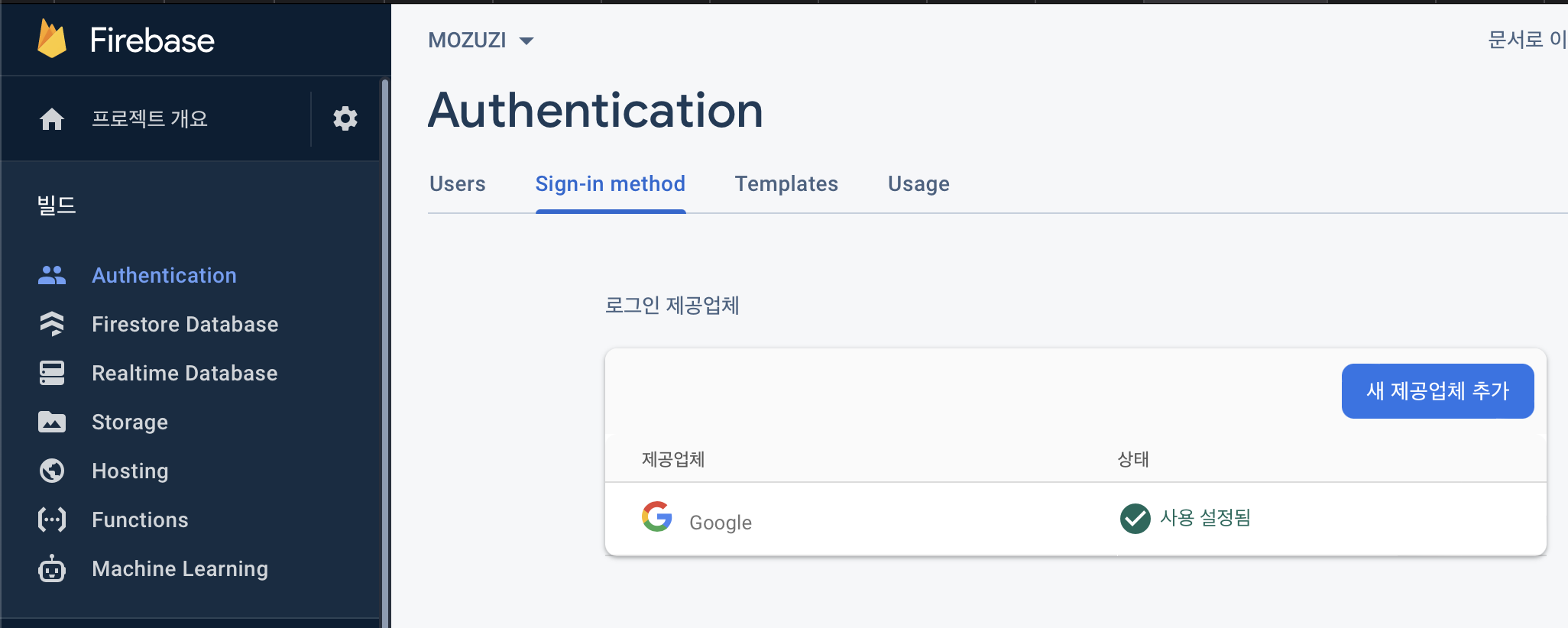
3. Install GoogleSignIn API / Firebase API
[ terminal ] in your project folder
npm install -save @react-native-community/google-signin
npm install --save @react-native-firebase/app
cd ios
pod install- Set REVERTSED_CLIENT_ID in Xode > project > info > URL Types > + > URL Schemes
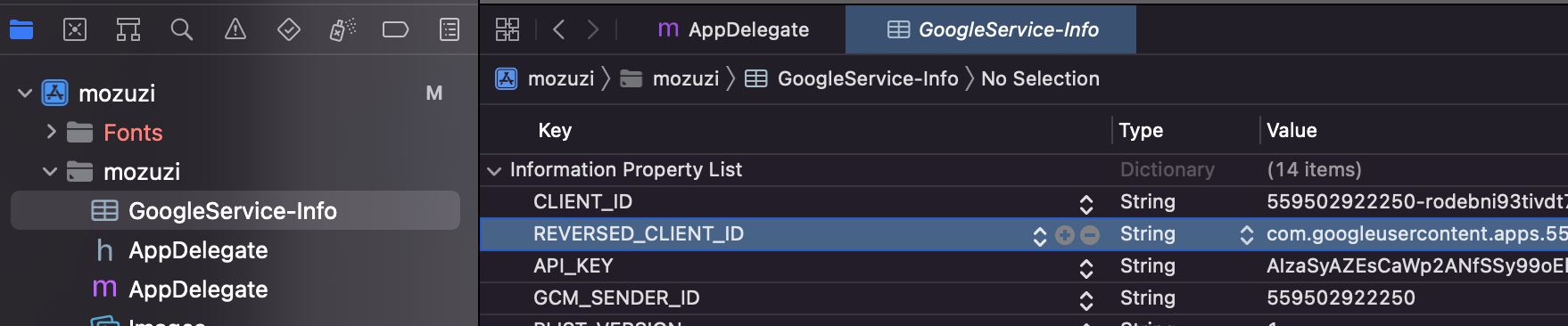
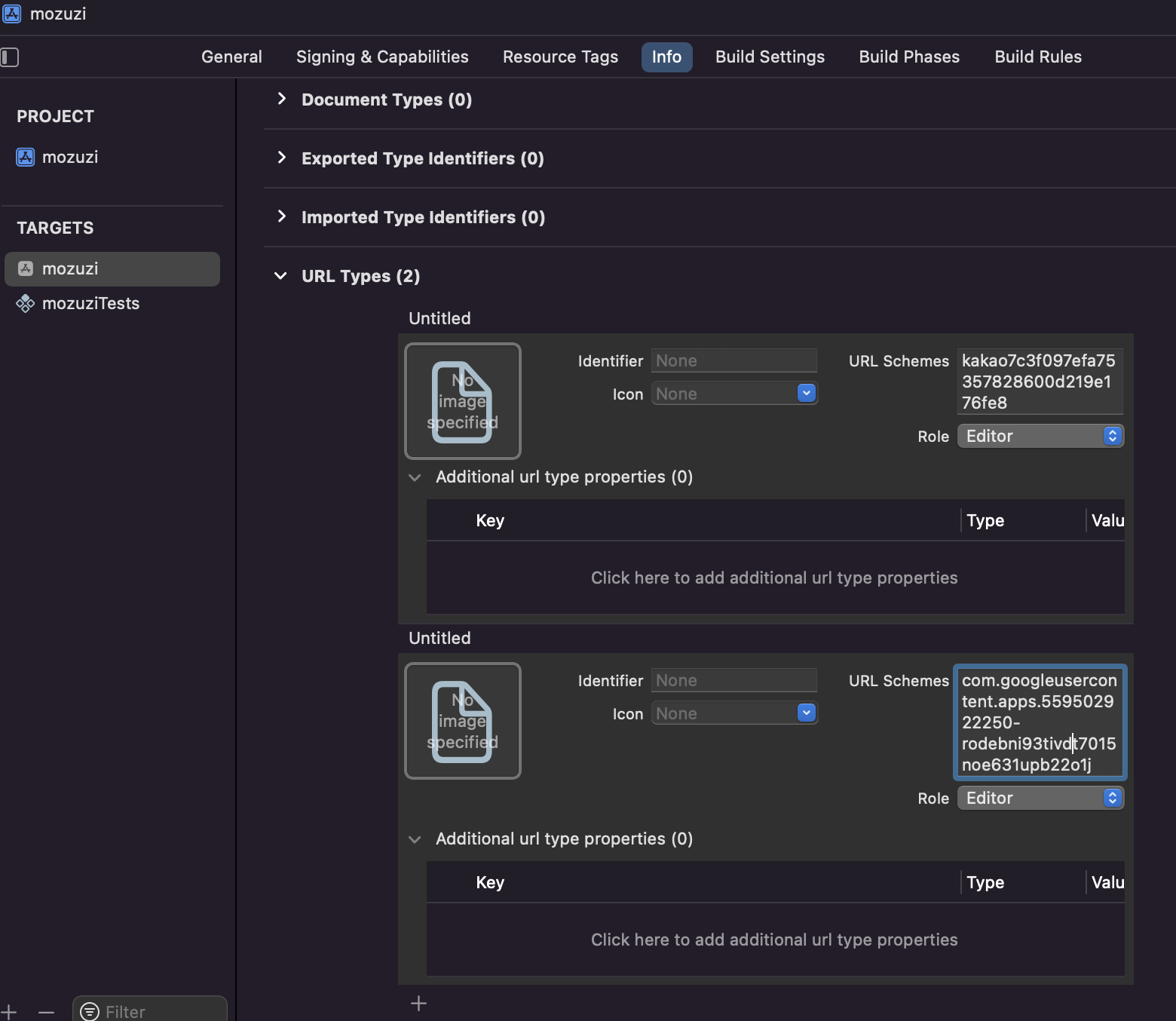
4. Get ClientId, OAuth 동의 화면 설정
- Get webClientId, iosClientId Google Cloud Platform > 사용자 인증 정보 > OAuth 2.0 클라이언트 ID
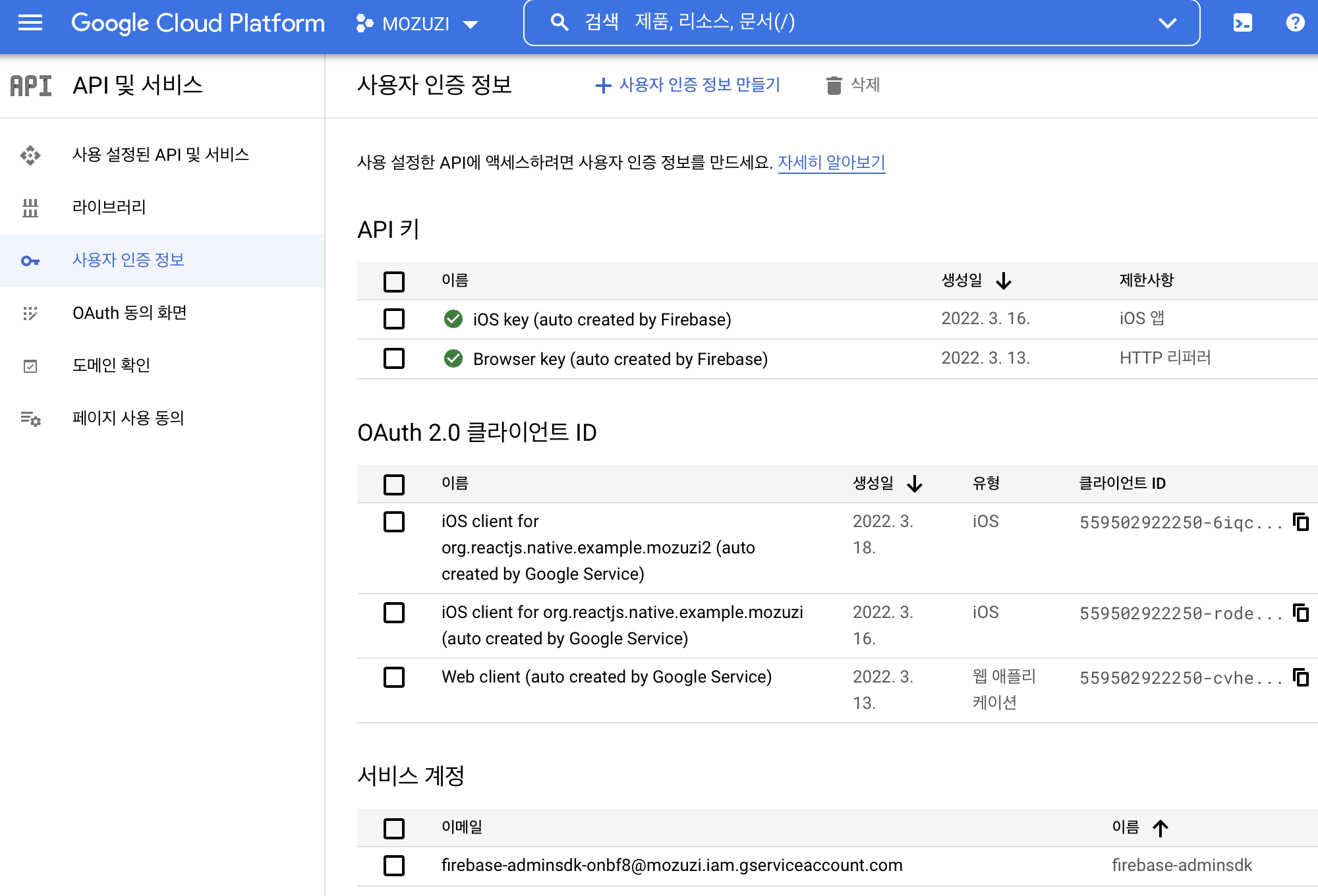
- Configure in here (code)
GoogleSignin.configure({
webClientId: '', // client ID of type WEB for your server (needed to verify user ID and offline access)
iosClientId: '' // [iOS] optional, if you want
});- OAuth 동의 화면 설정
- 테스트 사용자 > ADD USER에 테스트할 이메일 등록
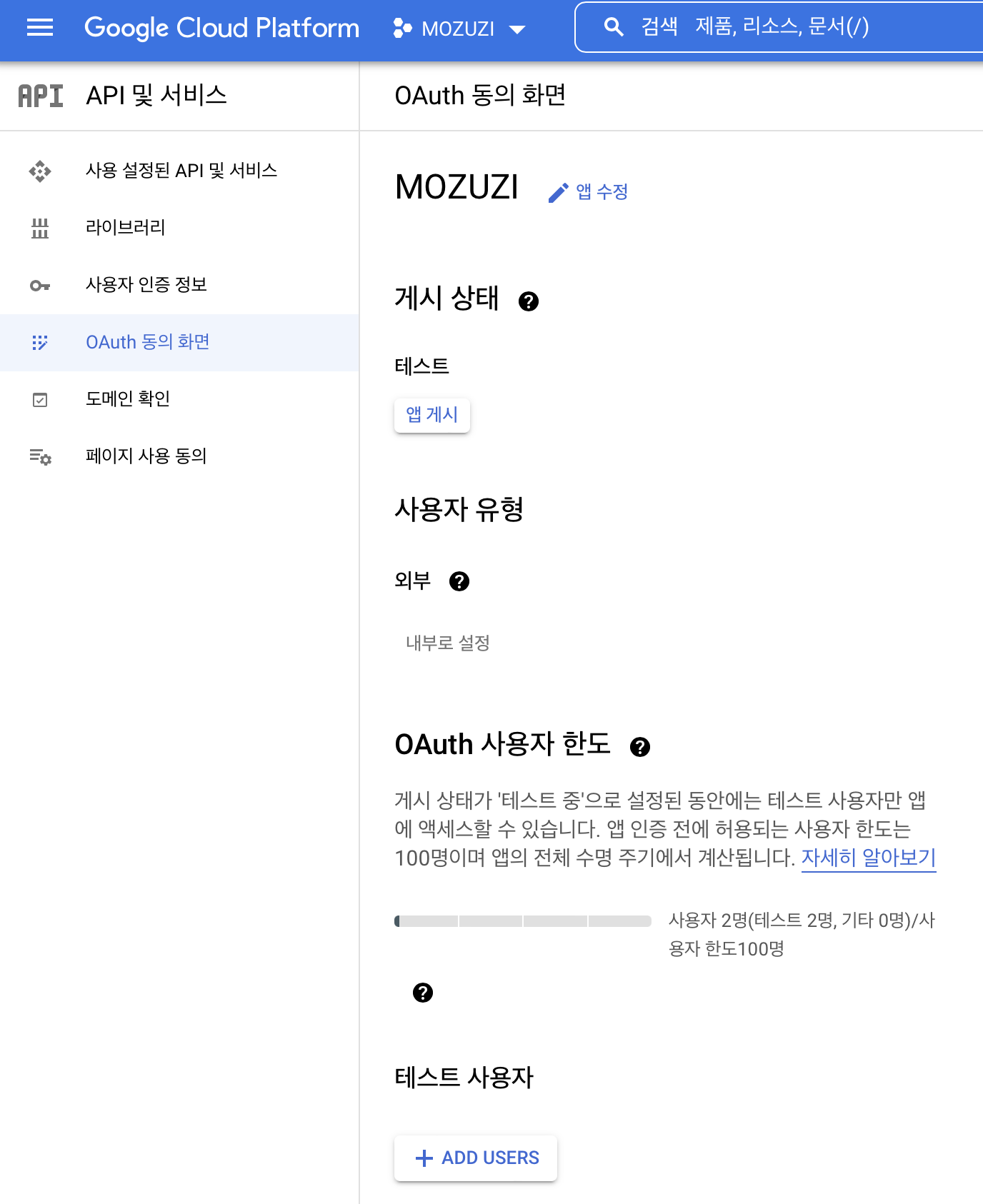
5. Code
import React, { useState } from 'react';
import {
Button,
Image,
SafeAreaView,
StatusBar,
StyleSheet,
Text,
View
} from 'react-native';
import {
GoogleSignin,
GoogleSigninButton,
statusCodes
} from 'react-native-google-login';
const App = () => {
const [pushData, setPushData] = useState();
const [loggedIn, setLoggedIn] = useState(false);
const [isSignInProgress, setIsSignInProgress] = useState(false);
const [userInfo, setUserInfo] = useState();
const signIn = async () => {
try {
await GoogleSignin.hasPlayServices();
const userInfoFromGoogle = await GoogleSignin.signIn();
console.log(userInfoFromGoogle);
setUserInfo(userInfoFromGoogle);
setLoggedIn(true);
} catch (error) {
if (error.code === statusCodes.SIGN_IN_CANCELLED) {
// user cancelled the login flow
} else if (error.code === statusCodes.IN_PROGRESS) {
// operation (f.e. sign in) is in progress already
} else if (error.code === statusCodes.PLAY_SERVICES_NOT_AVAILABLE) {
// play services not available or outdated
} else {
// some other error happened
}
}
};
const signOut = async () => {
try {
await GoogleSignin.revokeAccess();
await GoogleSignin.signOut();
symbolicateStackTrace({ userInfo: null, loggedIn: false }); //Remember to remove the user from this app's state
} catch (error) {
console.error(error);
}
};
React.useState(() => {
GoogleSignin.configure({
scopes: ['https://www.googleapis.com/auth/drive.readonly'], // what API you want to access on behalf of the user, default is email and profile
webClientId:
'559502922250-cvheetrgmhti559o4m7c6n2sla46ks5o.apps.googleusercontent.com', // client ID of type WEB for your server (needed to verify user ID and offline access)
offlineAccess: true, // if you want to access Google API on behalf of the user FROM YOUR SERVER
hostedDomain: '', // specifies a hosted domain restriction
loginHint: '', // [iOS] The user's ID, or email address, to be prefilled in the authentication UI if possible. [See docs here](https://developers.google.com/identity/sign-in/ios/api/interface_g_i_d_sign_in.html#a0a68c7504c31ab0b728432565f6e33fd)
forceConsentPrompt: true, // [Android] if you want to show the authorization prompt at each login.
accountName: '', // [Android] specifies an account name on the device that should be used
iosClientId:
'559502922250-rodebni93tivdt7015noe631upb22o1j.apps.googleusercontent.com' // [iOS] optional, if you want
});
});
return (
<SafeAreaView>
<View>
<StatusBar barStyle='dark-content' />
<SafeAreaView>
<View style={styles.sectionContainer}>
<GoogleSigninButton
style={{ width: 192, height: 48 }}
size={GoogleSigninButton.Size.Wide}
color={GoogleSigninButton.Color.Dark}
onPress={signIn}
disabled={isSignInProgress}
/>
</View>
<View style={styles.buttonContainer}>
{!loggedIn && <Text>You are currently logged out</Text>}
{loggedIn && (
<Button
onPress={signOut}
title='Signout'
color='#841584'
></Button>
)}
</View>
{loggedIn && (
<View>
<View style={styles.listHeader}>
<Text>User Info</Text>
</View>
<View style={styles.dp}>
<Image
style={{ width: 100, height: 100 }}
source={{
uri: userInfo && userInfo.user && userInfo.user.photo
}}
/>
</View>
<View style={styles.detailContainer}>
<Text style={styles.title}>Name</Text>
<Text style={styles.message}>
{userInfo && userInfo.user && userInfo.user.name}
</Text>
</View>
<View style={styles.detailContainer}>
<Text style={styles.title}>Email</Text>
<Text style={styles.message}>
{userInfo && userInfo.user && userInfo.user.email}
</Text>
</View>
<View style={styles.detailContainer}>
<Text style={styles.title}>ID</Text>
<Text style={styles.message}>
{userInfo && userInfo.user && userInfo.user.id}
</Text>
</View>
</View>
)}
</SafeAreaView>
</View>
</SafeAreaView>
);
};
const styles = StyleSheet.create({
listHeader: {
backgroundColor: '#eee',
color: '#222',
height: 44,
padding: 12
},
detailContainer: {
paddingHorizontal: 20
},
title: {
fontSize: 18,
fontWeight: 'bold',
paddingTop: 10
},
message: {
fontSize: 14,
paddingBottom: 15,
borderBottomColor: '#ccc',
borderBottomWidth: 1
},
dp: {
marginTop: 32,
paddingHorizontal: 24,
flexDirection: 'row',
justifyContent: 'center'
},
sectionContainer: {
marginTop: 32,
paddingHorizontal: 24,
flexDirection: 'row',
justifyContent: 'center'
},
buttonContainer: {
marginTop: 32,
paddingHorizontal: 24,
flexDirection: 'row',
justifyContent: 'center'
}
});
export default App;5. Result log
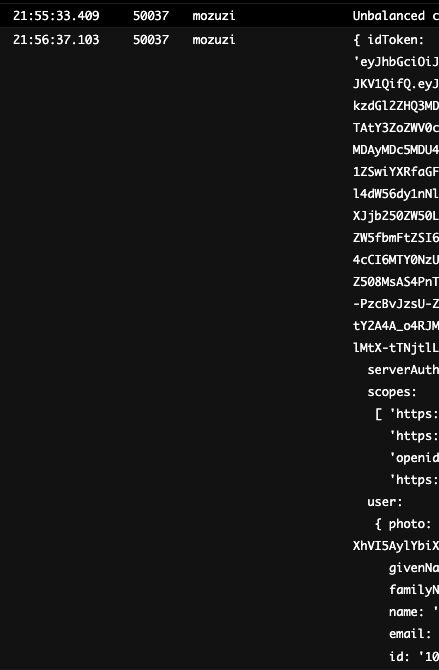
{ idToken: 'XXXXXXXXXXXXXXXXXXXXXXXXXXXX',
scopes:
[ 'https://www.googleapis.com/auth/userinfo.email',
'https://www.googleapis.com/auth/userinfo.profile',
'openid',
'https://www.googleapis.com/auth/drive.readonly' ],
user:
{ photo: 'https://lh3.googleusercontent.com/a/XXXXXXX',
givenName: 'X',
familyName: 'XX',
name: 'XXX',
email: 'XXX@gmail.com',
id: '100XXXXXXXXXXXXXXX' } }
Reference.
https://bangc.tistory.com/12
[React-Native] 리액트 네이티브(react-native) 구글 로그인 연동하기
앱에서 사용자들이 간편하게 로그인할 수 있는 sns 로그인 연동은 필수인 것 같습니다. 저도 안드로이드로는 구글 로그인 연동을 해봤었는데 이번에 프로젝트를 진행하면서 리액트 네이티브로
bangc.tistory.com
https://www.npmjs.com/package/react-native-google-login
react-native-google-login
Google Signin for your react native Android and IOS applications. Latest version: 1.2.5, last published: 3 years ago. Start using react-native-google-login in your project by running `npm i react-native-google-login`. There are no other projects in the npm
www.npmjs.com
https://github.com/react-native-google-signin/google-signin
GitHub - react-native-google-signin/google-signin: Google Sign-in for your React Native applications
Google Sign-in for your React Native applications. Contribute to react-native-google-signin/google-signin development by creating an account on GitHub.
github.com
React Native Firebase | React Native Firebase
Welcome to React Native Firebase! To get started, you must first setup a Firebase project and install the "app" module. React Native Firebase is the officially recommended collection of packages that brings React Native support for all Firebase services on
rnfirebase.io
https://github.com/react-native-google-signin/google-signin/issues/247
IOS login issue · Issue #247 · react-native-google-signin/google-signin
I am getting issue in login. I got bellow error message: Exception 'Your app is missing support for the following URL schemes: [google id] was thrown while invoking signIn on target RNGoogleSig...
github.com
https://diana-an.tistory.com/27
Google Calendar API - 1.2. GCP 설정: OAuth 인증 설정
1. 2020/09/10 - [Programmer/etc.] - Google Calendar API - 1.1. GCP 설정: 프로젝트 생성 및 API 사용 설정에 이어지는 글입니다. 2. Nodejs 웹서버에서 Google calendar API를 사용하는 방법이 기록된 글입니..
diana-an.tistory.com